We highly recommend downloading offline maps of your fields before creating missions and going out to the field
This process is required for devices without mobile data access (for example a tablet device without a SIM)
Downloading offline maps is a simple 5 steps process that only needs to be done once for each area:
1. Connect your mobile device, tablet, or Smart Controller to WIFI.
2. Open Sky App and click the offline maps button: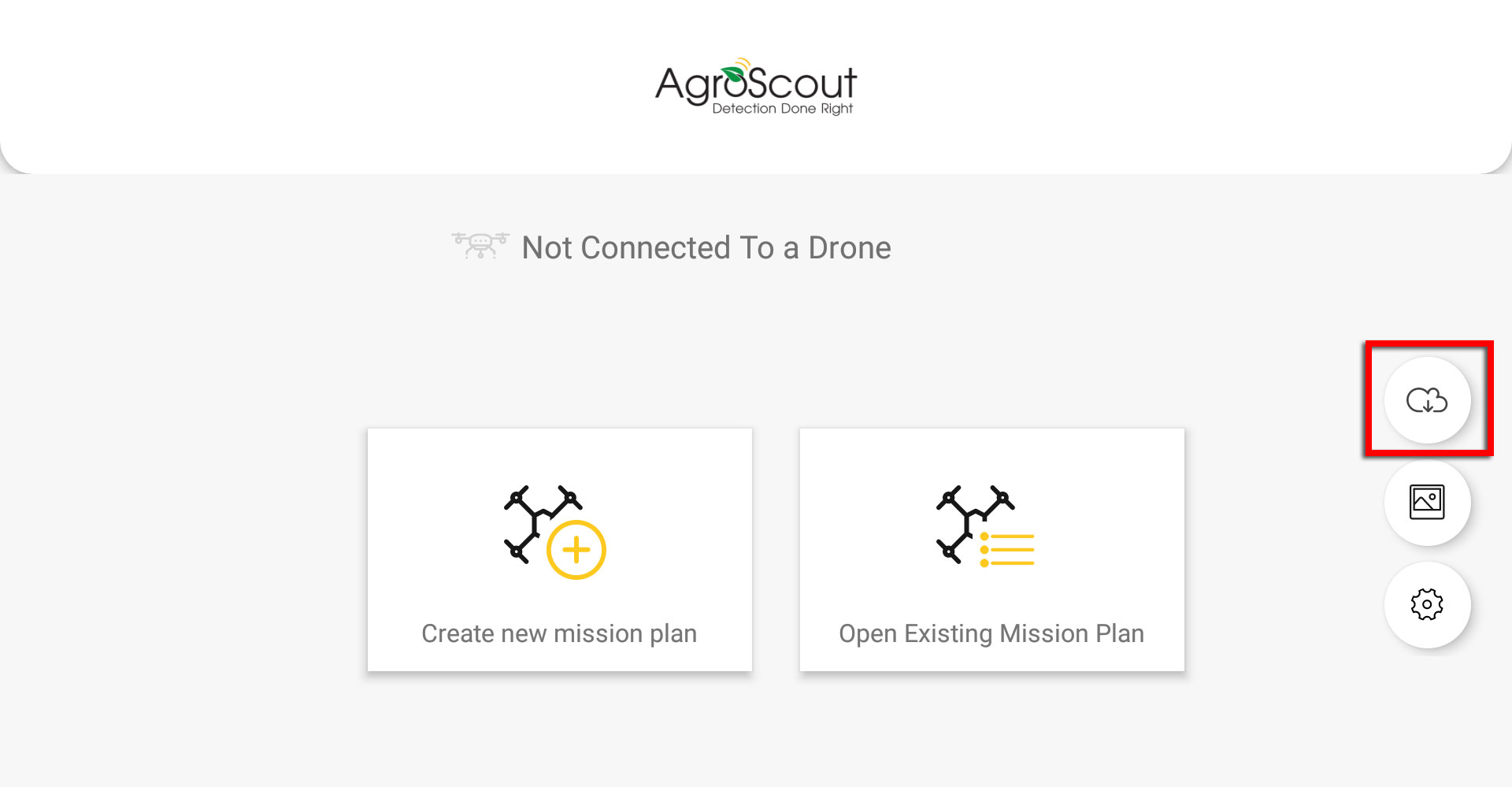 3. Click the plus (+) button at the bottom corner of the screen to add a new offline map.
3. Click the plus (+) button at the bottom corner of the screen to add a new offline map.
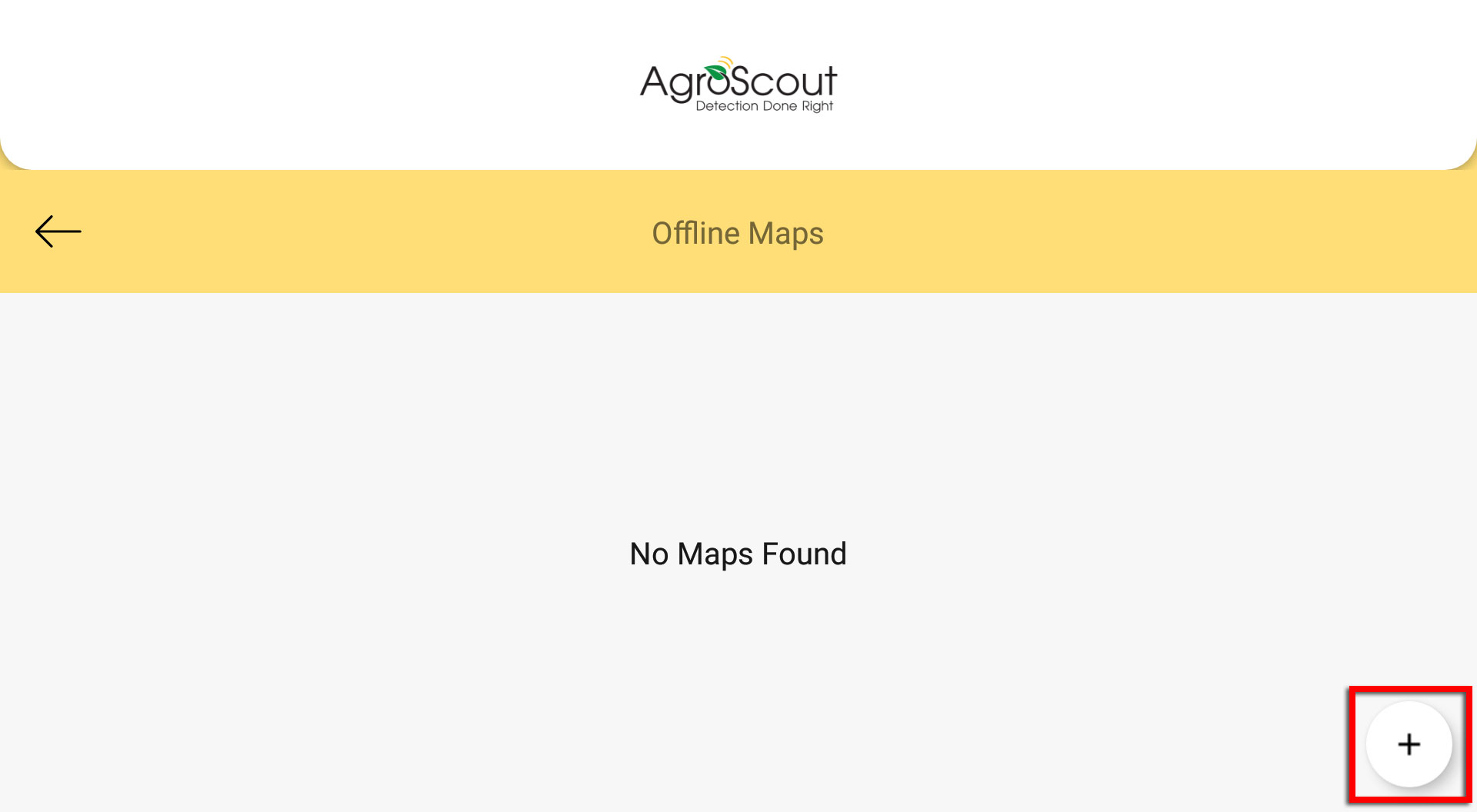
4. Set the area you would like to download
A satellite map of your area will be opened.
Zoom in and out and drag the map to get to your field area.
Alternatively, use the search bar at the top of the screen to search for an address.
Only the area inside the red rectangle in the middle of the screen will be saved for an offline map.
We recommend setting the offline map for an area that's a little bigger than the actual field size.
When you're done, click the Save button.
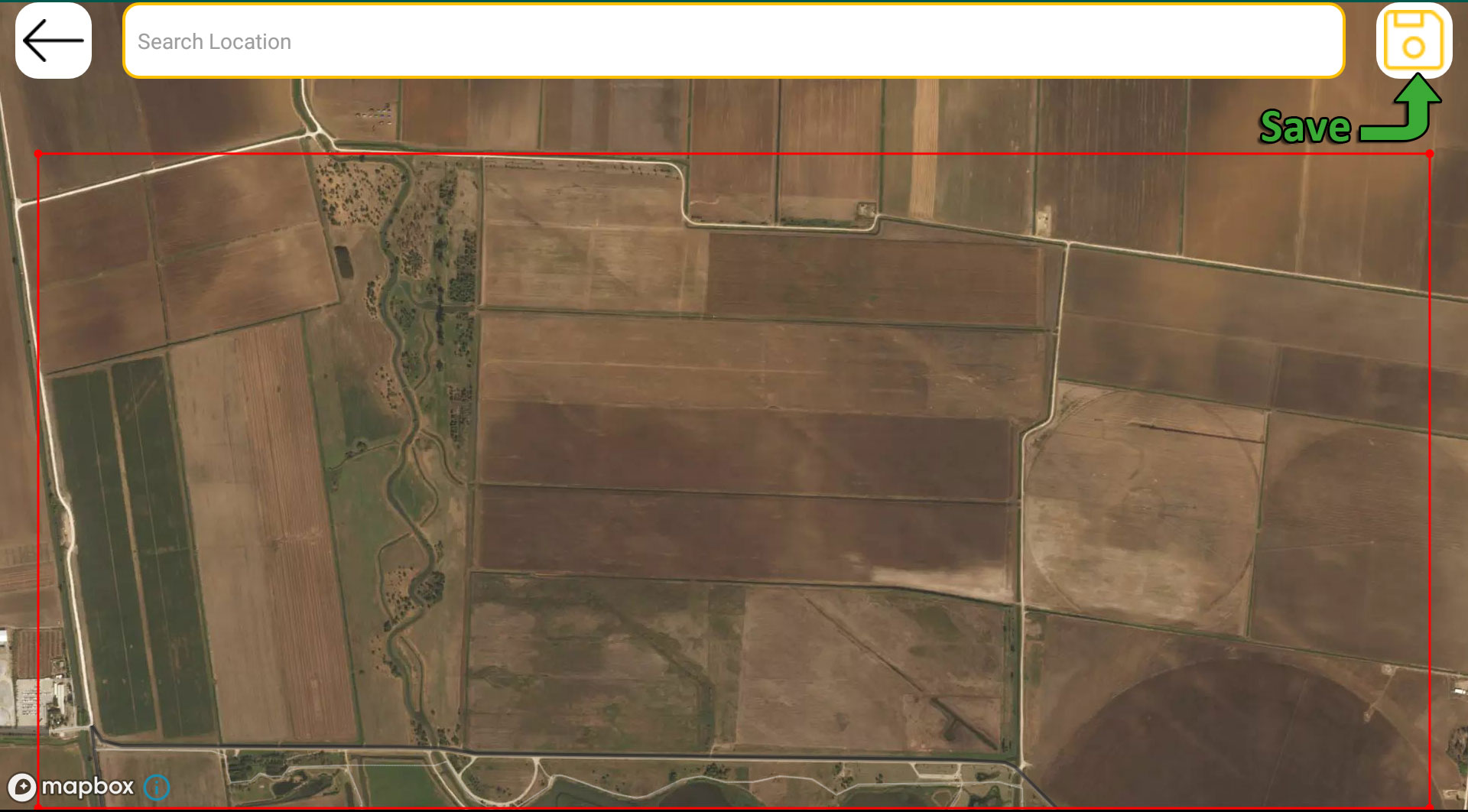
5. Enter a name for the map and download it by clicking the Download button.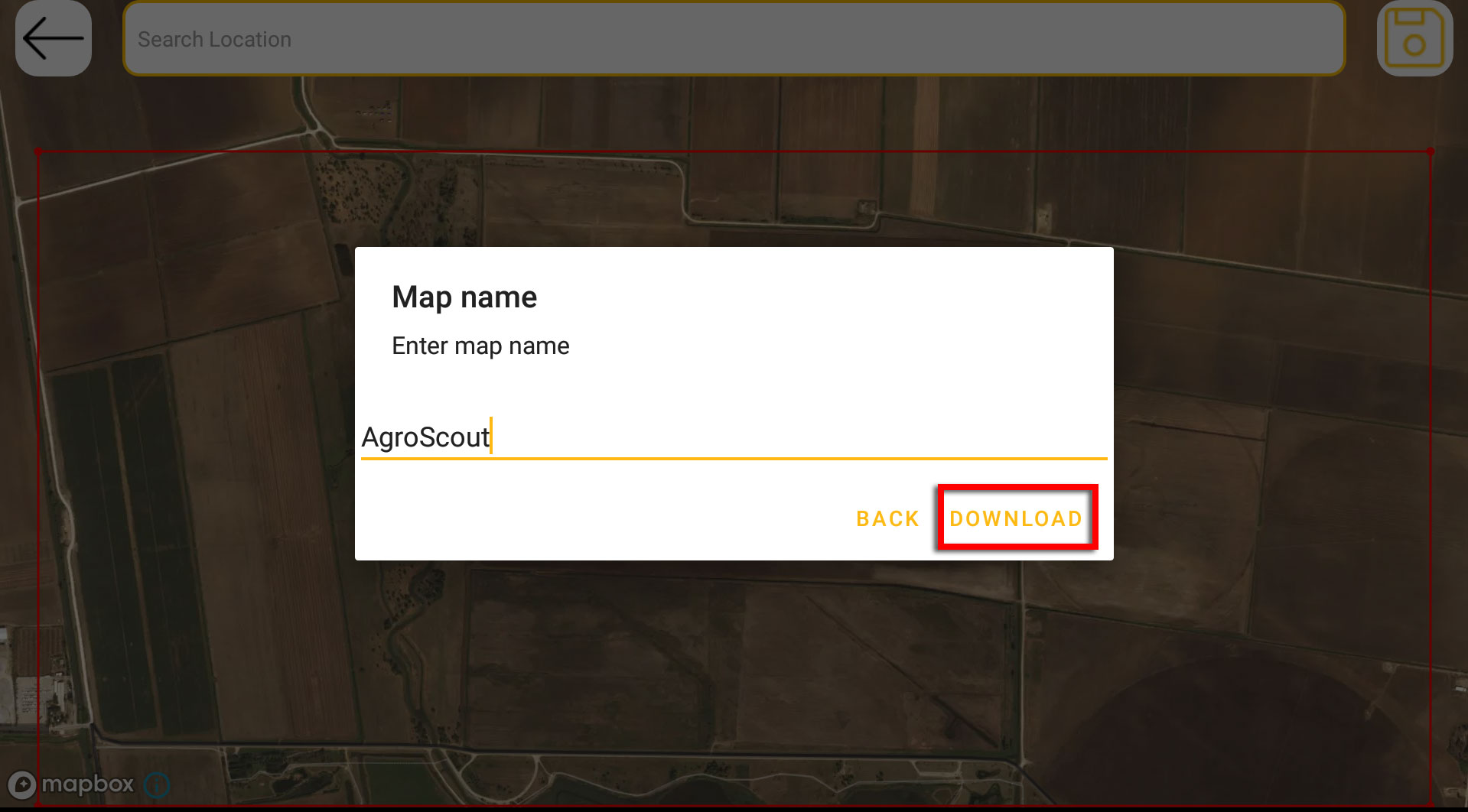
The download will begin shortly and once finished you can see the map details on the offline maps list
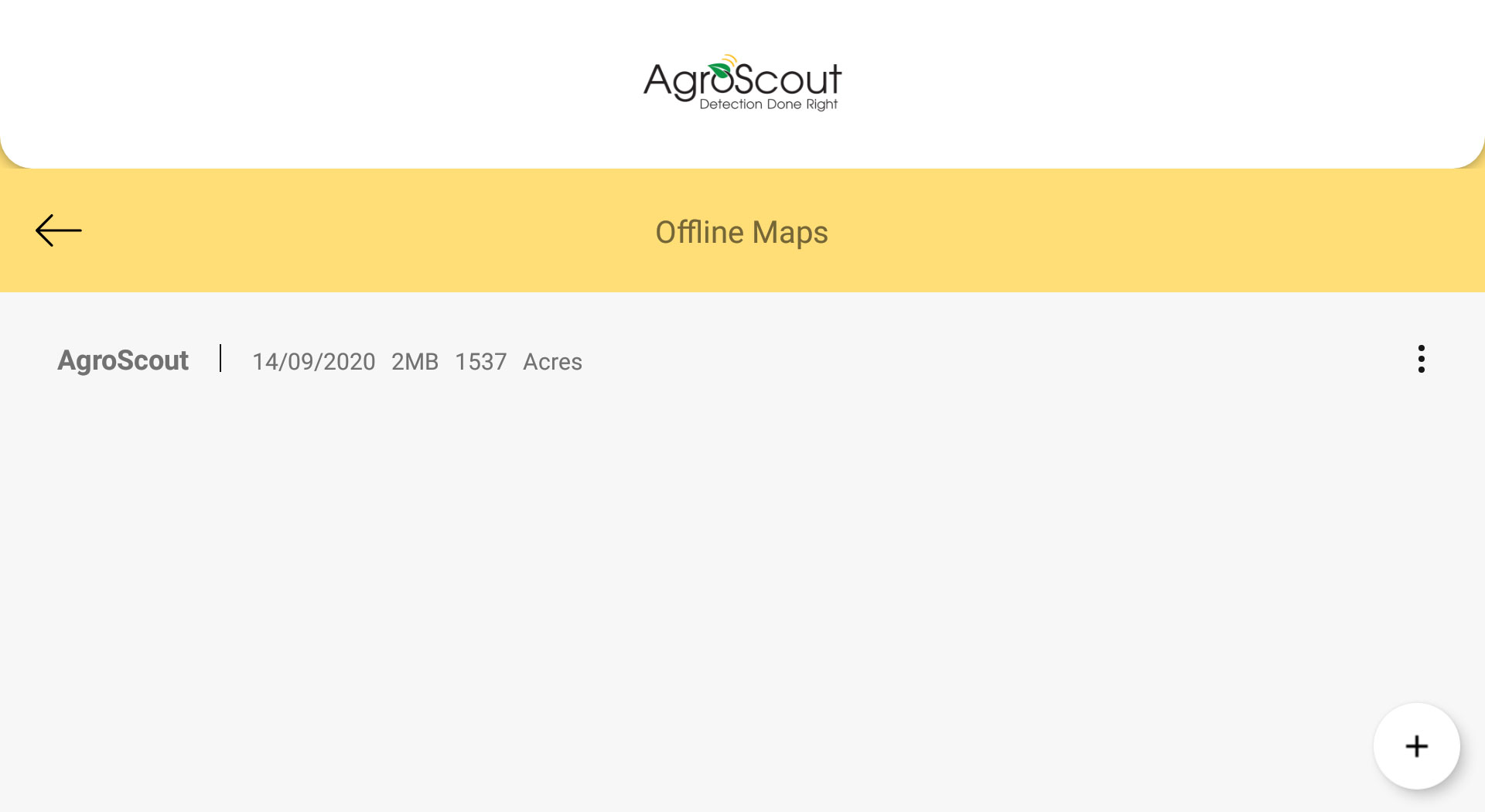
• After having an offline map of the area, you can plan, save and operate missions for fields in that area without the need for internet connectivity.
• You can add more offline maps for different areas by repeating the above steps.
.png?height=120&name=AgroScout_logo_Big_High_Resolution-(1).png)