How to create and edit a report
Agronomists can create their own reports for their fields. See how with these few simple steps
Enter the web platform: https://app.agro-scout.com/
Press the Reports button on the left side menu.
At the top right click the Create Report button

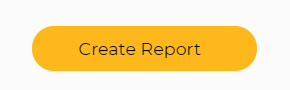
For now, only agronomists have the option to create reports, using this method.
If you do not have the create report button and would like to have this option, please contact us at support@agro-scout.com
In any case, an Auto-AI report will be created and sent to your email in a very short time after uploading the images.
In the reports window, select the relevant options for the report you want to do.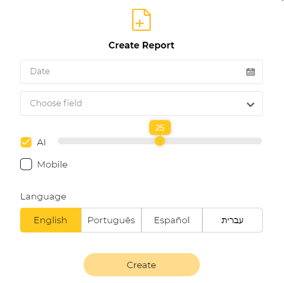
Date - Select the date the flight was made. (Make sure you select the date the photos were taken)
Choose a field- Select the specific field, you can only create one report at a time.
AI (Artificial Intelligence) - Choose if you want to include the AI detections as well and how many you want to see, (by default the best findings will be included first)
The manual findings (if any) will be displayed in the next step.
Mobile - Select this option to also include cell phone images in the report, that you uploaded using the EasyScout mobile app.
Language - Select the language of your report.
When you're done, click Next.
Select the findings
Select the findings that you would like to include in the report.
Simply click on the circle in the upper right corner of each finding to include it in the report.
You can filter the findings by type to make it easier. When you have done it click "Next"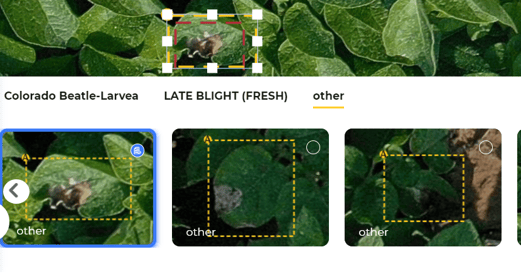
Edit and approve
At this stage, you can see a preview of your report.
You can add your company logo, by clicking on the Agroscout logo and uploading your own
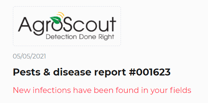 .
.
You can also mark the level of infection of the disease for each type of detection: High, Medium, and Low.
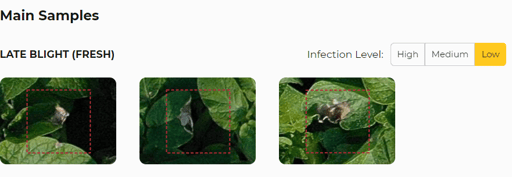
When you are done click approve. Also at any stage, you can save the report as a draft.
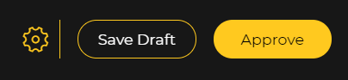
After approving the report, you can export it to a PDF file.
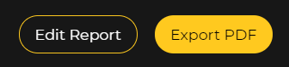
The report will now appear in the reports main view.
Edit an existing report.
In the reports main view, you can see all the reports created in your fields.
You can use the time filter or search for a specific field.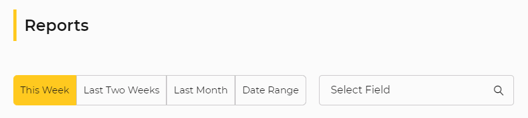
Click on the report you want to edit, then click on edit report, located in the upper right corner.
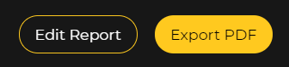
This will take you to the edit and approve stage. If you want to go to the selection of findings, click on the "Choose findings" button at the top of the top bar.

If you edit an existing report, you will overwrite any previous settings and findings that have been made to that report previously, only the latest version of the report will remain in the dashboard.
If you would like to have different reports for the same flight, you must export each report to PDF separately.