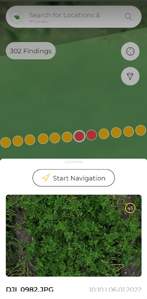How to View Findings and Report with the Mobile App?
Learn how to view pest and disease reports and findings to enhance your scouting abilities in the field.
Log in with your AgroScout user name and password.
Reminder: The same user name and passwords apply for all AgroScout applications.
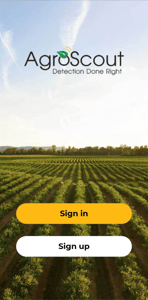
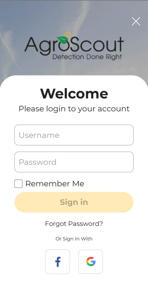
Reports view
View your pests and disease findings by pressing on "Reports" button.
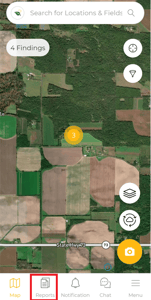
Select the report you want to view. You can choose a specific or historical report by scrolling the top bar time selection.
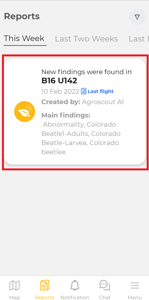
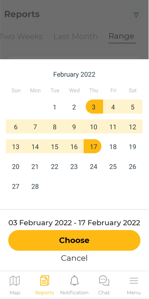
View to report details, which include the mission date, crop, and pests and disease findings.
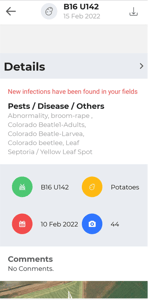
Scroll down to view the scouting area and the findings pictures.
Select a finding to view.
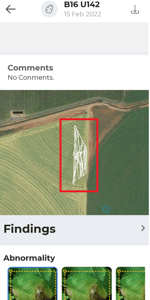
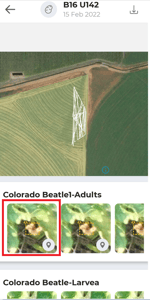
Navigate to the finding by pressing the blue arrow button.
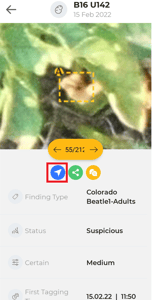
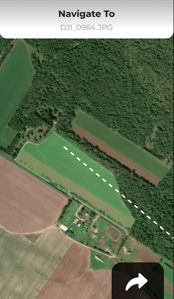
Or share the finding with a colleague by pressing the green shared button.
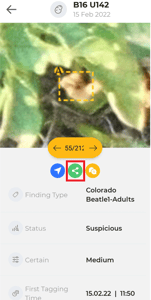
Or consult about it with one of AgroScout's experts by pressing the yellow chat button.
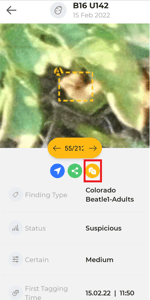
Total findings view:
Navigate to your by typing the field name in the search box. Select your field (Plant logo).
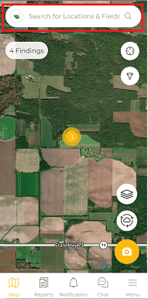
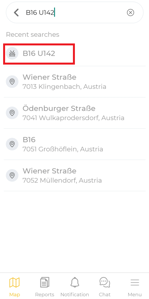
Select one of the findings you want to view.
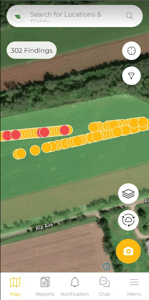
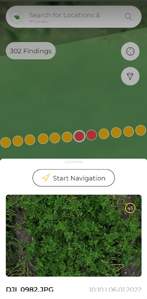
Press the picture to view the total AI findings.
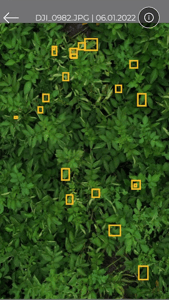
Or Navigate to the finding by selecting "Start Navigation".