Troubleshoot Android connection issues
If you're having issues connecting your Android mobile or tablet device to the drone and the Sky App, here are some tips
- Make sure no DJI-based apps (including any DJI or third-party drone apps) are running in the background. If there are, please stop them from running in the background (force stop).
- If you have the DJI app or any other drone app set as the default for the remote controller USB connection, please clear the defaults for that app on your mobile device:
Go to: Settings >> Apps >> DJI Go 4 (or the other app name) >> Clear Defaults.
Some devices automatically set the app you start as default, so you might need to repeat this step every time you want to switch between apps.
- Power on the drone and the controller and wait for a few seconds till they are both connected. For the Mavic 2 Pro, a message on the remote controller will be shown letting you know the connection status.
- Plug your tablet or mobile device to the remote controller using a USB cable.
For the DJI Mavic 2 Pro drone, you can use either the bottom or the side USB ports, however, make sure to leave one of the ports free from any connection.
- You will see a popup message on your device asking you which app to use, please select the Sky app.
If the app didn't open right away, please open it manually.
Make sure the connection to the drone is successful by looking at the message on the app's main screen.
If you waited a few seconds and the drone is still not connected, please try to exit the app and open it again.
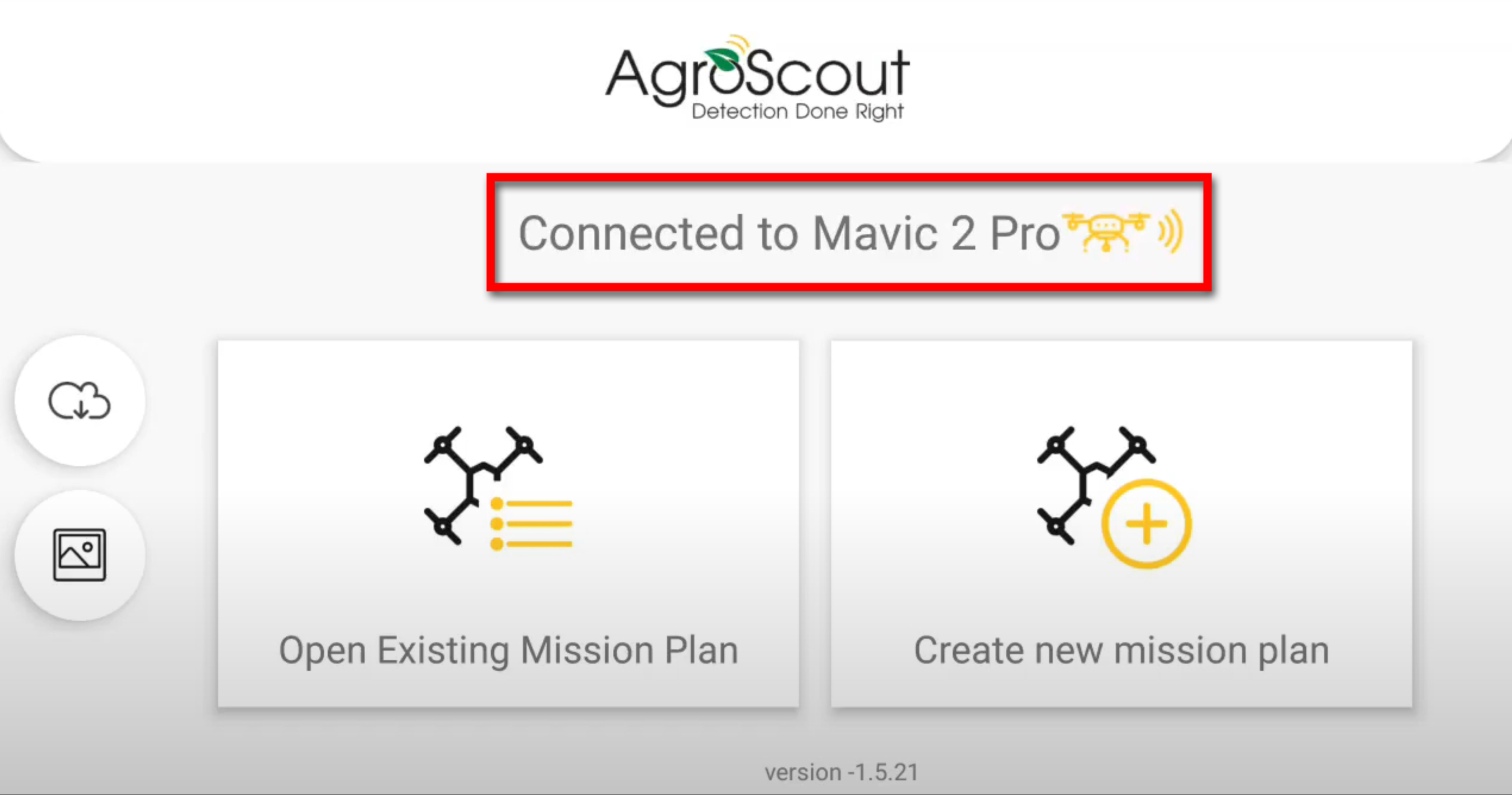
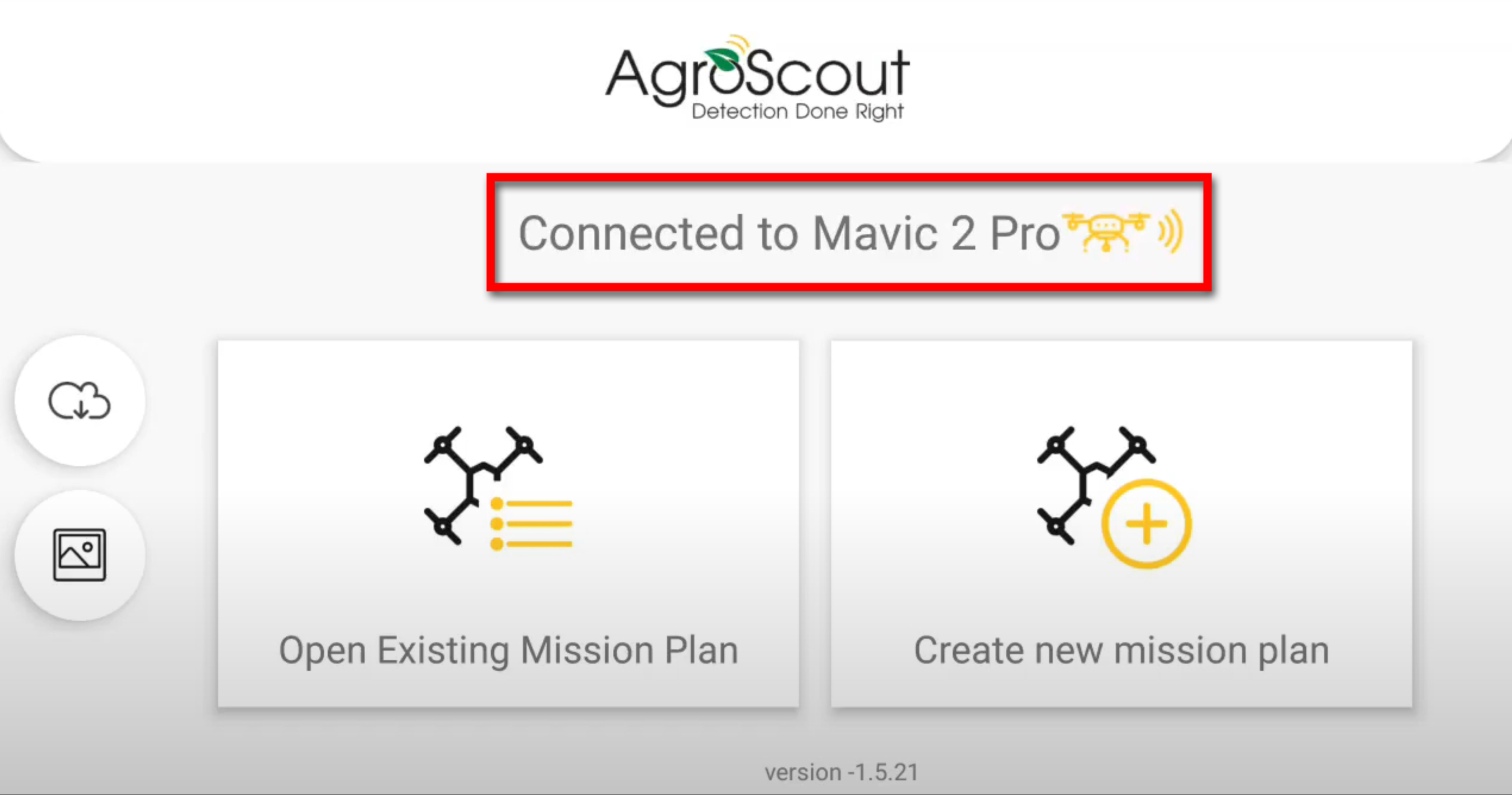
.png?height=120&name=AgroScout_logo_Big_High_Resolution-(1).png)