Learn about the web platform's various options to work more efficient
The first screen will present your field location on a satellite map.
The yellow circles represent the number of diseases and pests found by the AgroScout Artificial Intelligence algorithm.
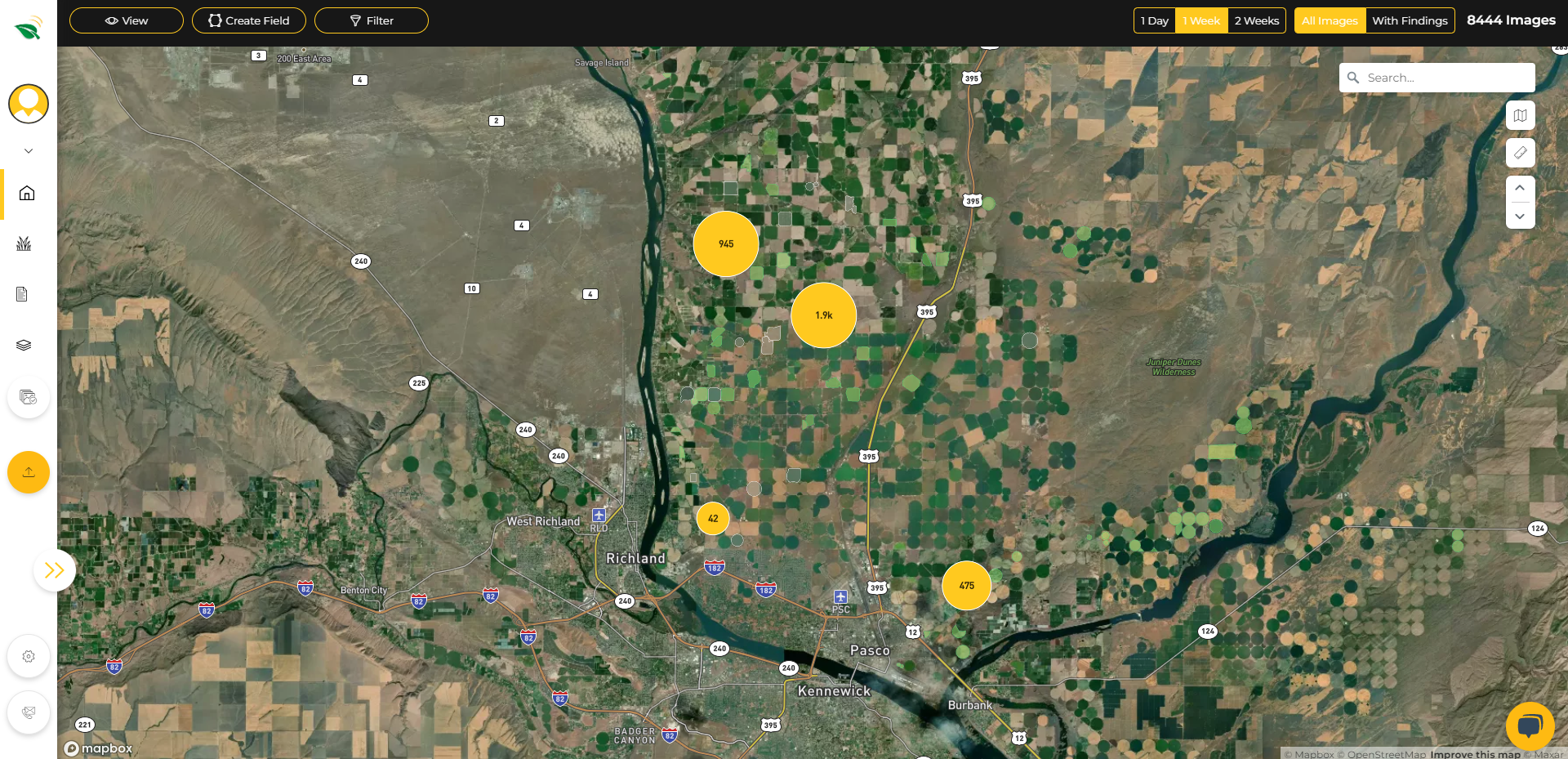
On the top right bar, you can switch between the results view dates (Day/Week/Two weeks) and the presented images (All images/With Findings). With findings are pictures that the Algorithm finds an abnormality.

Use the search bar on the right screen corner to navigate to a specific address or specific field. Your field's name will be marked green, and a plant logo will be next to it.

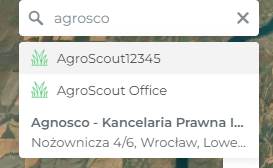
Measure distances and areas with the ruler on the right screen corner. One-click to start and double-click to end. Change the measurement units as you wish.
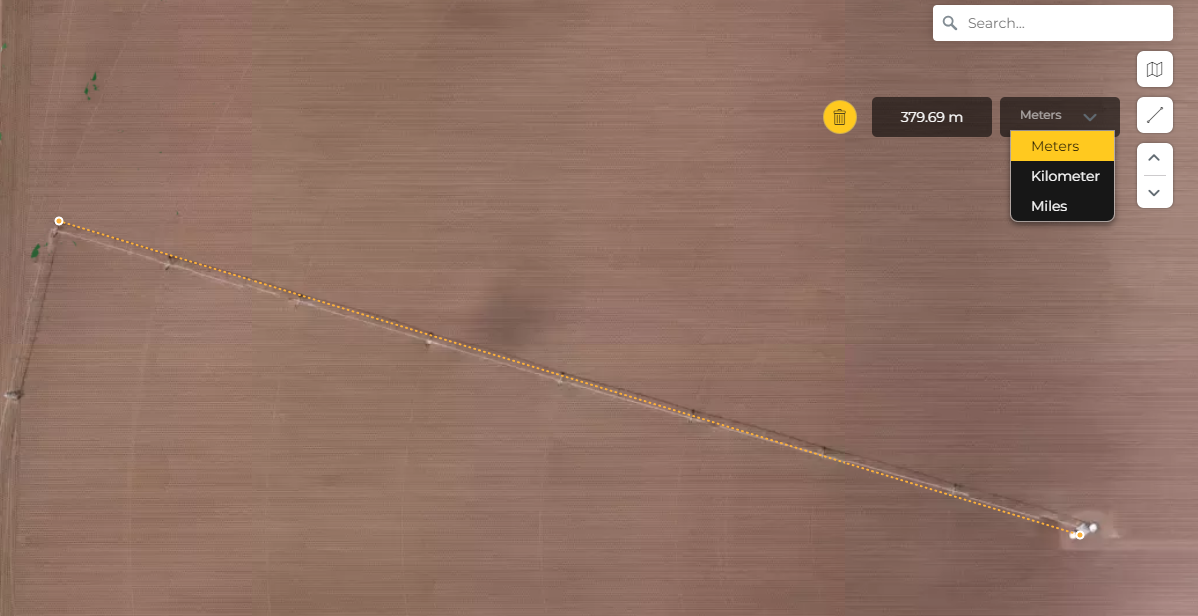
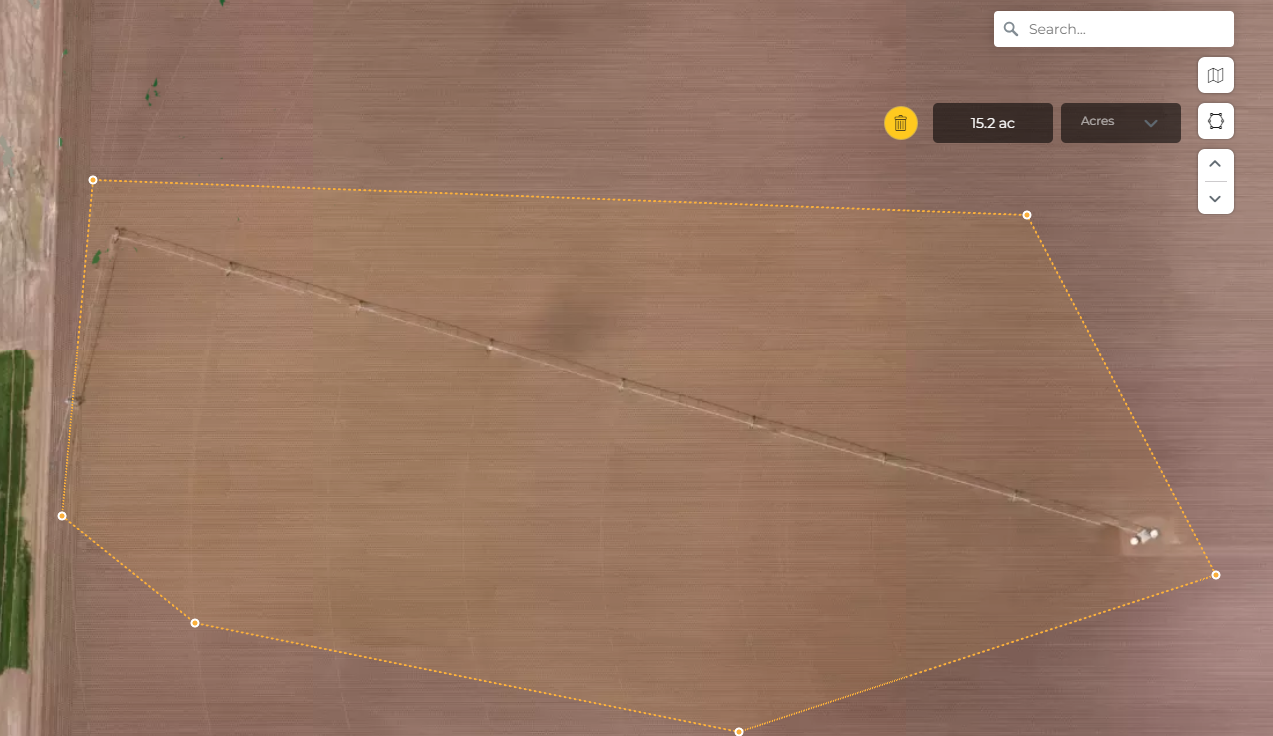
Press on the yellow conversation logo 🗨 (right bottom corner) to ask our chatbot about our services or how to work with the technology.
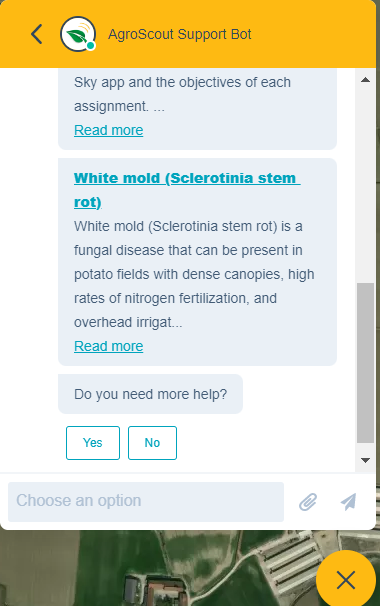
Navigate inside the platform by pressing on the left bar options. Open/close it by pressing the yellow arrow.
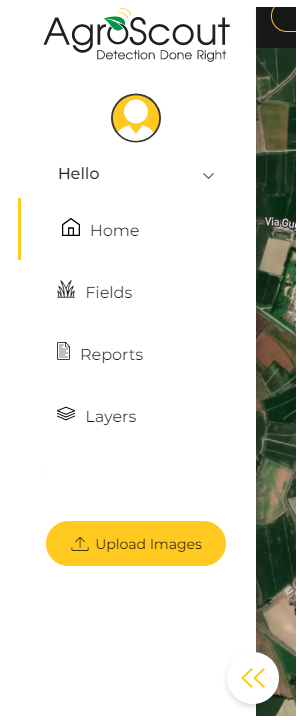
The chatbot didn't help? Please send us a message on the support email by pressing contact us ✉
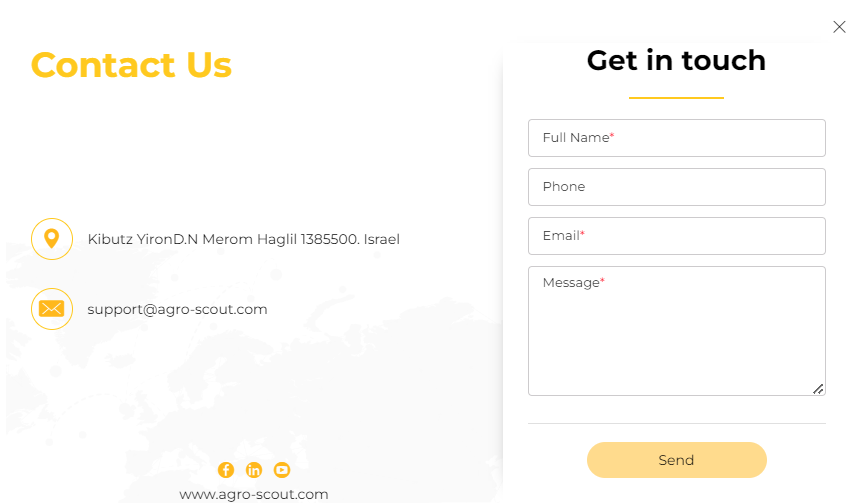
Press on the profile logo 🙍♂️ on the right top corner to change your user details.
On that screen, you can also change your password.
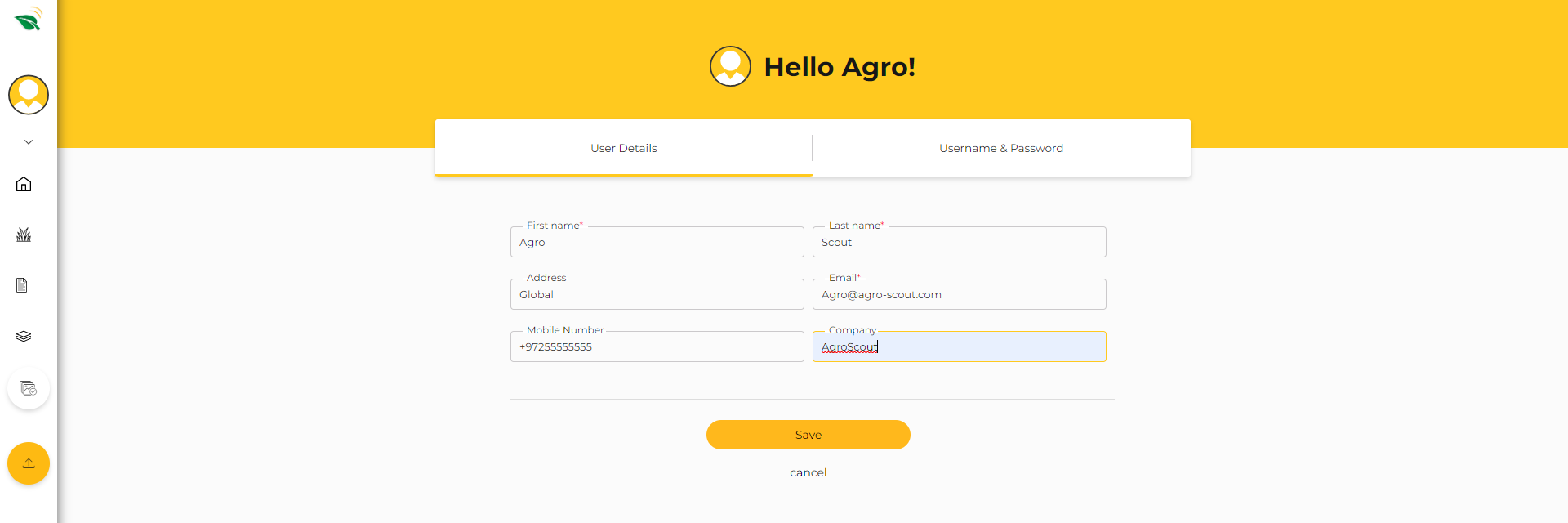
How to create a new field?
How to find my fields?
How to view my layers?
How to view my diseases and pests reports?
How to edit new diseases and pests reports?
How to upload images?
How to filter and view my history findings?
.png?height=120&name=AgroScout_logo_Big_High_Resolution-(1).png)